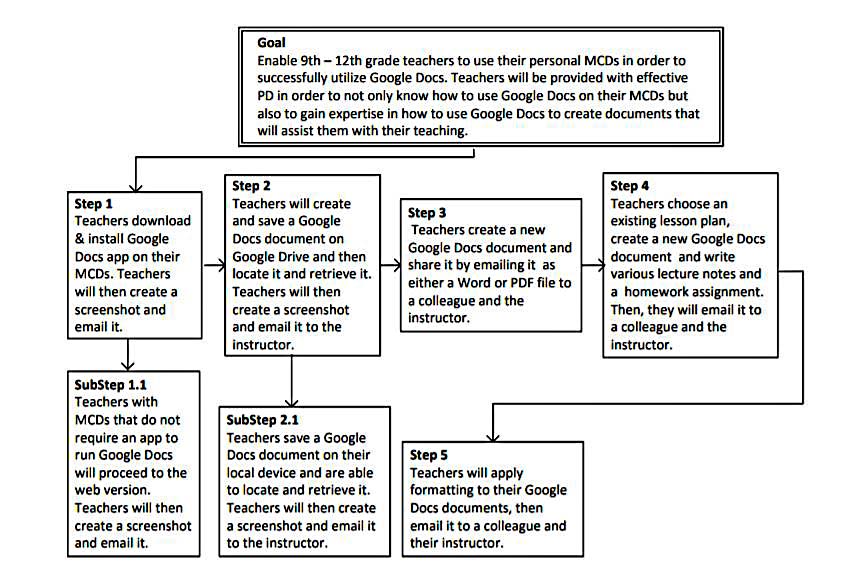Abandon All Tech Fear,
— Dimitrios Karagiorgas, ISD Developer
Ye Who Learn Here
How to use your device with Google Docs in the classroom.
A practical, easy to follow workshop for the rest of us.
Why should I take this workshop?
What?
What will I learn at the workshop?
How?
How will I learn?
- Easy to understand format
- Multimedia elements to enhance learning
- Collaboration with your fellow peers
- Ample time to complete each assignment
When?
When do I begin my journey?Once you finish the survey, you may begin the workshop and proceed to step 1.
Click For Survey
Read ISD Document (partial)
Abstract
Bring your own device (BYOD) initiatives have been around for quite a few years, and are being adopted at a very rapid pace. While instituting BYOD is a good idea because both teachers and students benefit from it, the initiative is not without its opposers. Specifically, teachers, especially veteran teachers, who because of their pedagogical beliefs and existing knowledge refuse to integrate mobile computing devices (MCDs) in to their classroom. The overall purpose of this Instructional Systems Design (ISD) is to encourage all teachers, especially hesitant or even opposing teachers, to embrace BYOD and begin integrating it into their curriculum. The means by which this will be accomplished will be through professional development (PD) that will be conducted in a basic, easy to understand format including many multimedia elements and plenty of time in which to complete the assignments.
Keywords: BYOD, bring your own technology, teachers oppose technology, classroom tech, classroom and mobile devices
The Need
Based on current research, it has become evident that 9th – 12th grade teachers require more training for implementing a BYOD initiative. According to Ross (2013), teachers complained that their level of knowledge was not where they wanted it to be, and believed they needed more training in the form of PD. Moreover, Arnold (2015), says that in order for a BYOD initiative to be fully effective it has to be coupled with PD. Obviously, there is absolutely no doubt that in order to achieve a successful BYOD implementation, teachers must be properly trained through PD. Therefore, this ISD seeks to fulfill the obvious gap that exists in many schools by properly training teachers in how to use technology in a BYOD environment so they can integrate it into their curriculum.
The Goal
According to Bolkan (2013), 85% of educational establishments, K-12 and higher education, have a BYOD policy that allows teachers and students to bring their MCDs into the classroom. The goal of the PD sessions is to enable 9th – 12th grade teachers to use their personal MCDs in order to successfully utilize Google Docs. Teachers will be provided with effective PD in order to not only know how to use Google Docs on their MCDs but also to gain expertise in how to use Google Docs to create documents that will assist them with their teaching.
Task Analysis